Welcome to LZN's Blog!
Wind extinguishes a candle but energizes fire.-
CESM Expanded Australia Experiments
- I. Modify Land Sea Mask
- II. Ocean
- III. Coupler
- IV. Atmosphere
- IV. Land
- V. Namelist
- VI. Troubleshooting
- VII. Combined script
- VIII. Gallery
In this fully coupled experiment, we expand the Australian landmass to connect the African continent to mimic the similar land-sea distribution in the Northern Hemisphere. The following is a demonstration of the modification.

Fig.1 Modified Land/Sea Mask Runtime Demo (Surf Temp in 0001-07)
We expand the land westward based on the natural eastern coastline of Australia (northeast corner: Cape York, and southeast corner: Tasmania), and naturally merged the African continent. For the newly emerged landmass, Plant Functional Types (PFT) are entirely set to bare soil, with the model default clay/sand/silt ratio. Soil color is set to code 20, which is in accordance with the western Australia. The terrain height is 10 m to avoid sea level change issues. We compiled the CAM3.5 physics package to accelerate the model spin-up. With 10 nodes (240 processors) layout on TH-2, CAM3.5 physics gains ~20% speed-up than CAM4 physics (27 sim.y/day vs 22 sim.y/day).
You may check the following links about the land surface properties: GLDAS Soil Land Surface
Also, Please see the previous post about modifications of PFTs and soils in the CLM.
Below we archive the procedures to achieve the goal.
I. Modify Land Sea Mask
We first decide how much we expand the landmass. After that, it would be convenient to use the modified land/sea mask file as a reference to generate other files. All CESM land/sea mask info comes from ocean data. Here we start from the
gx1v6_090205.nc. If you are not familiar with this, please refer the previous post.-
Use python tool to convert land/sea mask to binary map (0-1 bmp) file.
-
Use your GUI tool (even paint app on windows) to edit the land/sea mask to fit your need.
-
Use python tool to convert bmp back to imask ncfile.
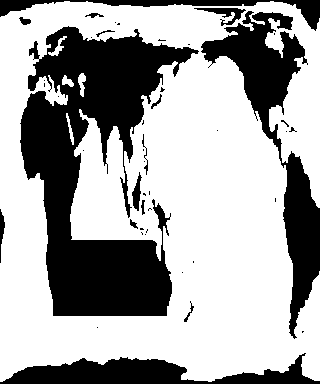
Fig.2 Modified Land/Sea Mask Bitmap (note the ocean grid system gives some deformation look)
II. Ocean
Based on the modified land/sea mask file, we then adjust the corresponding ocean files.
-
Use this script to change bathymetry. Note the “big-enddian/little endian” shift is much easier in python.
-
Check the bathymetry is correctly modified. Here we maintained the original bathymetry to minimize the change in the real ocean (hop the integration is smooth).
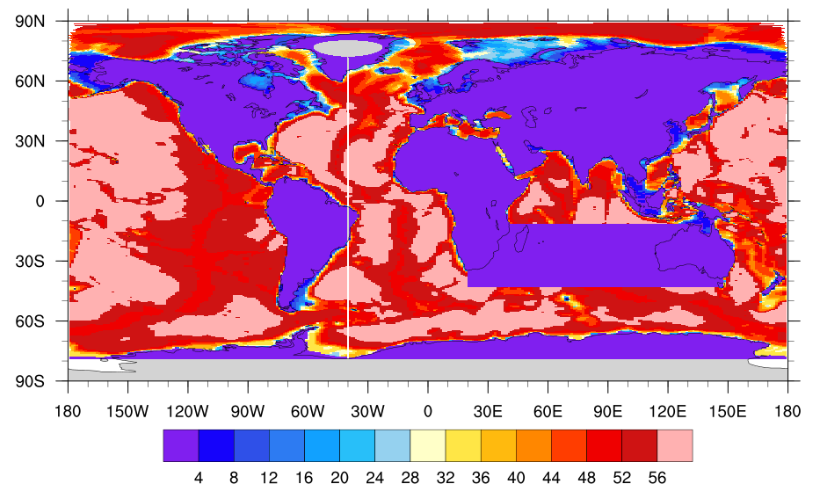
Fig.3 Modified Ocean Bathymetry (shadings denote active grids in one ocean column)
III. Coupler
Follow the previous post to generate SCRIP mapping files and domain files for other components.
IV. Atmosphere
Using the generated domain files, here we modify the topography file for the atmosphere.
- Use this script to change the
LANDFRACandPHIS(terrain height) in topography file according to thedomain.lndfile generated in III. (LANDFRAC is ignored by CAM4 and CAM5; fractional land is defined by the coupler mapping files.)
IV. Land
Use this script to modify the land surface data sets, including PFT, soil color, etc.
V. Namelist
Follow the previous post to setup your namelist files.
VI. Troubleshooting
We can successfully integrate the model after above settings. The question is, we found runtime error from atm model
COLDSST: encountered in cldfrc: 241 6 0.161392688007392This error comes from
cloud_fraction.F90, and it complains about low SSTs. We then found there is a strenge error from cpl to the atm that the grid cell with certain fraction of ocean surface, feels SST=0K. This should not have happened as scrip mapping should have handle it well. We recheced all files with proper configurations and finally used some tricks to get SST from adjacent cell and rewrite the wrongly set SST in the fractional cell.VII. Combined script
VIII. Gallery
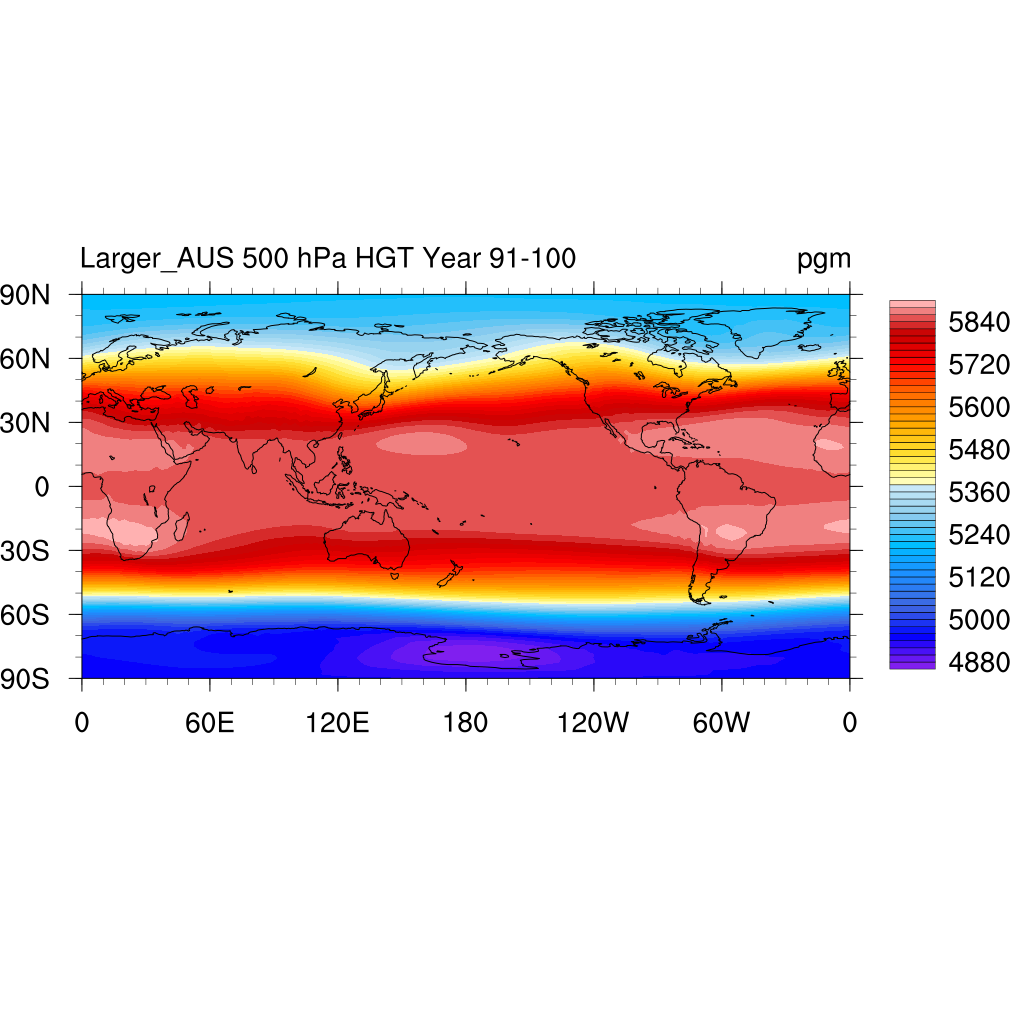
500 hPa HGT
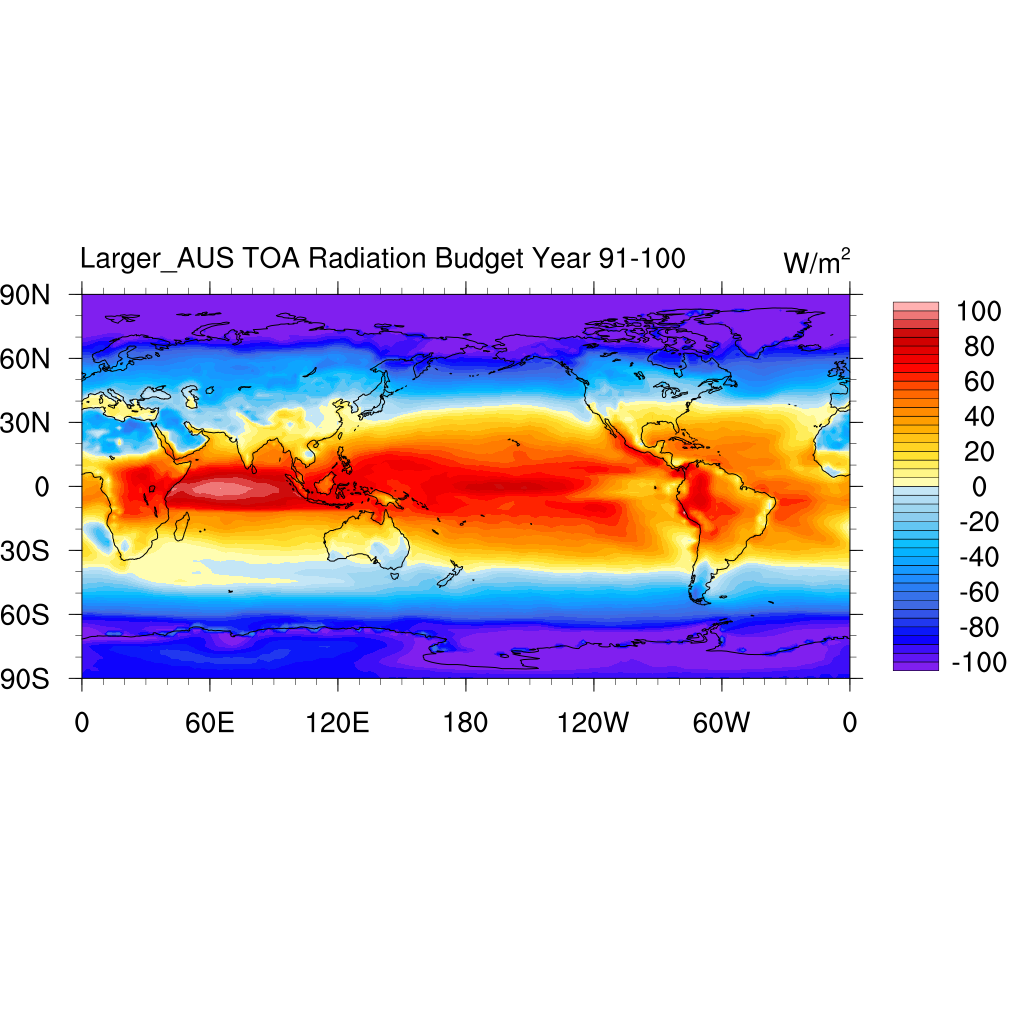
TOA Radiative Budget
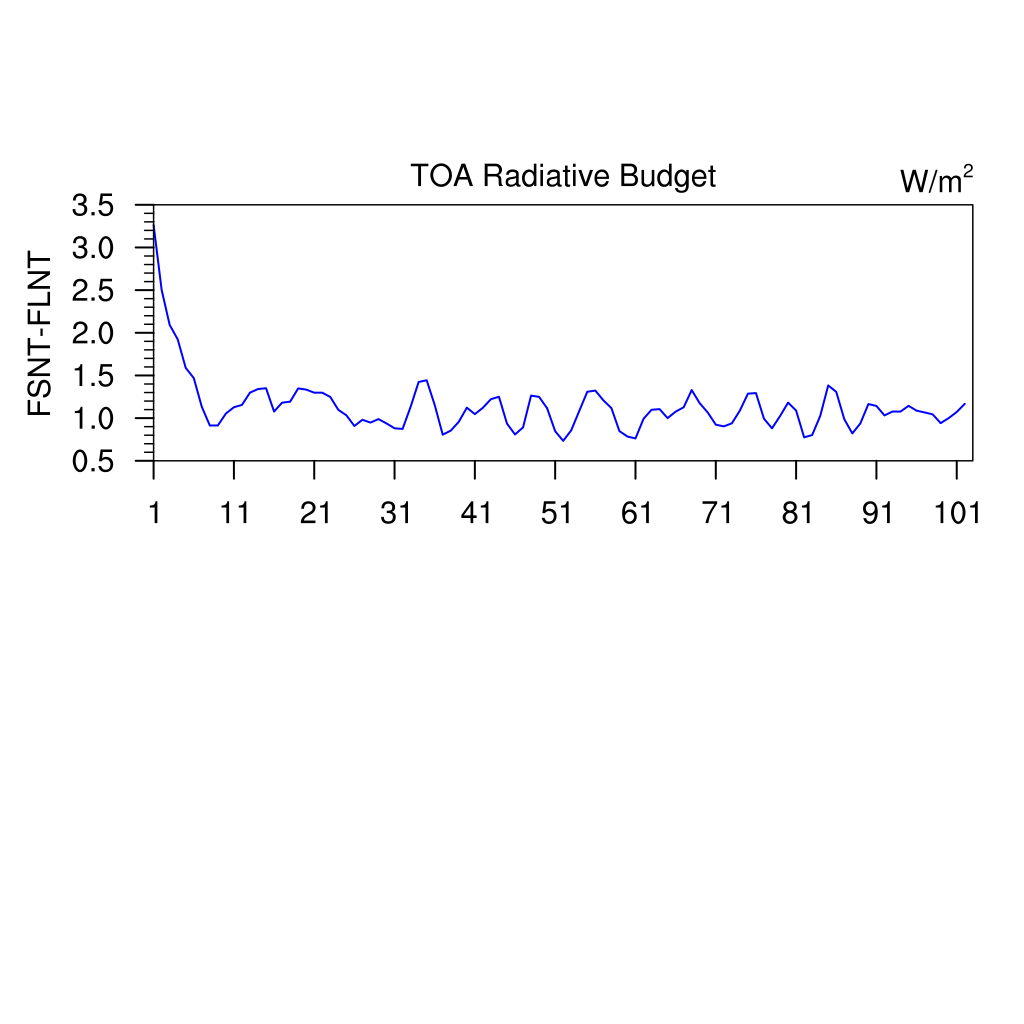
TOA Radiative Budget Time series
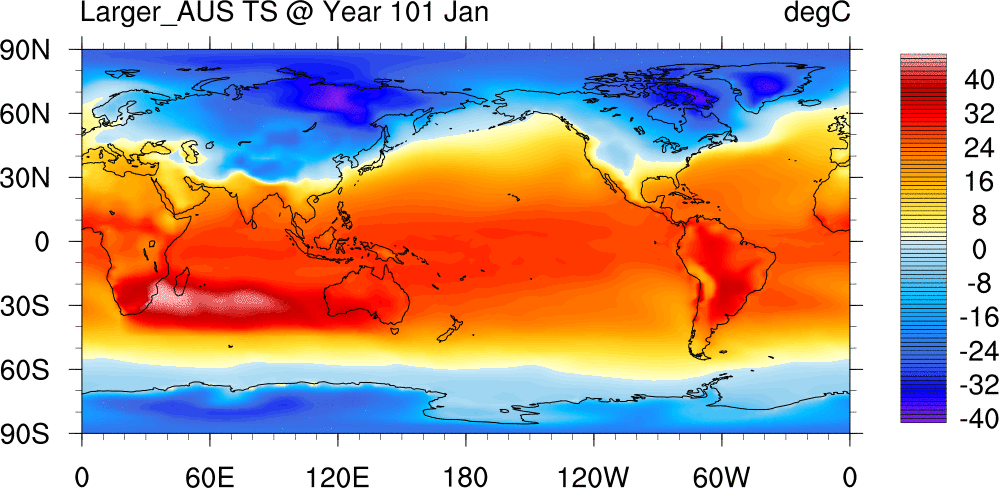
Surface Temperature
-
METCTM1
Final Configurations
PGI Compilers
Check version for the environment:
which pgcc /usr/local/pgi-20cos7/linux86-64/2020/bin/pgccMPICH3
No MPI available. Try to compile by myself. Official Site
./configure --prefix=/home/metctm1/soft/mpich3-pgi20 FC=pgfortran F77=pgfortran CC=pgcc CXX=pgc++ rsh=ssh # no error, 10 minutes make # works! more than 1 hour make installEnvironmental variables
export MPICH=/home/metctm1/soft/mpich3-pgi20 export PATH=$MPICH/bin:$PATH export LD_LIBRARY_PATH=$MPICH/lib:$LD_LIBRARY_PATH export INCLUDE=$MPICH/include:$INCLUDEZLIB
Zlib for HDF5 and NetCDF4.
Install zlib from source first, defualt configurations.
Environmental variables
export ZDIR=/home/metctm1/soft/zlib-1211-gcc export LD_LIBRARY_PATH=${ZDIR}/lib:${LD_LIBRARY_PATH} export INCLUDE=${ZDIR}/include:${INCLUDE}HDF5
Choose HDF5 1.10 to avoid compatibility issues.
Try the following command to compile the HDF5 with PGI compilers.
$CPP=cpp CFLAGS="-fPIC -m64 -tp=px" CXXFLAGS="-fPIC -m64 -tp=px" FCFLAGS="-fPIC -m64 -tp=px" CC=pgcc CXX=pgc++ FC=pgfortran ./configure --with-zlib=/home/metctm1/array/soft/zlib-1.2.11-gcc --prefix=/home/metctm1/array/soft/hdf5-1.10.7-pgi20-amd --enable-hl --enable-threadsafe --enable-cxx --enable-fortran --enable-unsupported $make # Successful! about 1 hour $make installEnvironmental variables
HDF5=/home/metctm1/soft/hdf5-1107-pgi export PATH=$HDF5/bin:$PATH export LD_LIBRARY_PATH=$HDF5/lib:$LD_LIBRARY_PATH export INCLUDE=$HDF5/include:$INCLUDENetCDF
Get the latest release for C and Fortran.
Note to assign the paths explicitly!
# C Lib CPPFLAGS='-I/home/metctm1/array/soft/hdf5-1.10.7-pgi20/include -I/home/metctm1/soft/zlib-1211-gcc/include' LDFLAGS='-L/home/metctm1/array/soft/hdf5-1.10.7-pgi20/lib -L/home/metctm1/soft/zlib-1211-gcc/lib' ./configure --prefix=/home/metctm1/array/soft/netcdf-472c453f-pgi20 --disable-dap CC=pgcc make make check make install # Fortran Lib CPPFLAGS='-I/home/metctm1/array/soft/hdf5-1.10.7-pgi20/include -I/home/metctm1/soft/zlib-1211-gcc/include -I/home/metctm1/array/soft/netcdf-474c453f-pgi20/include' LDFLAGS='-L/home/metctm1/array/soft/hdf5-1.10.7-pgi20/lib -L/home/metctm1/soft/zlib-1211-gcc/lib -L/home/metctm1/array/soft/netcdf-474c453f-pgi20/lib' ./configure --prefix=/home/metctm1/array/soft/netcdf-474c453f-pgi20 --disable-dap FC=pgfortranEnvironmental variables
export NETCDF=/home/metctm1/array/soft/netcdf-474c453f-pgi20/ export PATH=$NETCDF/bin:$PATH export LD_LIBRARY_PATH=$NETCDF/lib:$LD_LIBRARY_PATH export INCLUDE=$NETCDF/include/:$INCLUDEMCT
./configure --prefix=/.... FC=pgfortran CC=pgccModify the
Makefile.confto specify the MPI lib and include. Done.COAWST
Issues
HDF5
Using the PGI compiler to compile HDF5 is quite torturous, a good reference from Fluid Numerics:
HDF5 has long been a standard for sharing scientific data across High Performance Computing (HPC) platforms. From the HDF website "HDF5 is a data model, library, and file format for storing and managing data. It supports an unlimited variety of datatypes, and is designed for flexible and efficient I/O and for high volume and complex data. HDF5 is portable and is extensible, allowing applications to evolve in their use of HDF5." Other data models, like NetCDF from UCAR, are built on top of HDF5 and are heavily used in oceanography, meteorology, and other earth science domains. Given this, many applications rely on having a usable working version of HDF5 that they can link into their applications. The Portland Group Compilers are gaining popularity with the growing interest in accelerating HPC applications with Graphics Processing Units (GPUs). PGI compilers ship completely with the CUDA toolkit and a Fortran compiler (pgfortran) that support OpenACC and CUDA-Fortran, languages for writing code that operates on GPUs. This is a plus for Fortran programmers, who have a large presence in Department of Energy labs and in earth science departments around the world. Other options for GPU acceleration include FortranCL, CUDA (C/C++), OpenCL, and HIP. It is fair to say that the lack of activity on the main FortranCL repository for the last 6 years suggests the project has long been forgotten; this makes it unattractive for developers to latch on to this as a solution. The other languages are supported in C/C++ syntax and require Fortran programmers to develop C/C++ in addition to an ISO_C_BINDING layer to call their C-kernels from Fortran. Building HDF5 with parallel and Fortran support with PGI compilers is not as straight-forward as building with other compilers, like GCC. I came across this issue while setting up clusters for hackathons, and defining build instructions for SELF-Fluids ( personal software project ). Through this experience, I have discovered that there are hints at the solution on the HDF Forums; in fact, this is where I found that a GNU C-preprocessor needs to be used in place of PGI's. This did enable a build of HDF5 with serial support, but the OpenMPI build that ships with PGI compilers cannot be used for parallel support, and instead OpenMPI was built from scratch. This document provides details necessary for compiling HDF5 from source with the PGI compilers. HDF5 is built using an autotools build system. Template configure incantations are provided with the install notes along with expected output at the configure stage of the build. Ultimately, this was a roughly 16 hour exploration into this build issue that ultimately led to its resolution.NetCDF
It was quite anoying that the root reason of the failure in compiling NetCDF is that:
- The system manager has compiled a legacy HDF5 (1.8.12 or so) in the root paths (
/bin,/lib/usr/include) with unknown environment. - If we use the following command (default from the netCDF website) with pre-assigned variables
ZDIRandH5DIR, it seemsmakewill give higher priority to the root paths than the variable-assigned paths.
ZDIR=/home/metctm1/soft/zlib-1211-gcc H5DIR=/home/metctm1/soft/hdf5-1107-pgi CPPFLAGS='-I${H5DIR}/include -I${ZDIR}/include' LDFLAGS='-L${H5DIR}/lib -L${ZDIR}/lib' ./configure --prefix=${NCDIR} --disable-dap CC=pgccError Log
configure: error: HDF5 was not built with zlib, which is required. Rebuild HDF5 with zlib.Interesting. It seems the NETCDF does not recognize the PGI-built HDF5 embeded with GNU-built ZLIB. Go Trial II.
TRY:
CPP=cpp CPPFLAGS='-I${H5DIR}/include -I${ZDIR}/include' LDFLAGS='-L${H5DIR}/lib -L${ZDIR}/lib' ./configure --prefix=${NCDIR} --disable-dap CC=pgccgot error:
configure: error: C preprocessor "cpp" fails sanity checkThe NETCDF seems to ignore the $CPP variable shift to .
Here I went back to recompile HDF5 with gcc compiler, still not work. I noticed it could be a version issue in NetCDF. Change NetCDF-C-474 back to NetCDF-C-473, both HDF5 compiled by GCC or PGI works! The question is in the $make check, the NetCDF still fails all HDF5 test with PGI compiled HDF5…
Bad situation, we need to permutate all possible combinations to get the best practice…
need to refer the official guide.
COAWST
pgi-16cos7 Error in SWAN: PGF90-S-0285-Source line too long (mod_strings.f90: 228)
This is a legacy problem of PGI compiler:
Interestingly, the latest version of the PGI compilers (18.10, release last Friday) now support line lengths up to 1000 characters. That means that the problem in this bugreport is ‘solved’, or at least no longer a problem, compilation is successful out-of-the-box on the 18.10 build.
Changing compiler version does not work as the HDF5 and NetCDF depend on the PGI16. We modify the source code in
ROMS/Modules/mod_stringsto hard-code the multi-line char initialization.character (len=512) :: my_fflags =" -fastsse -Mipa=fast -Kieee -I/home/metctm1/array/soft/MCT4COAWST/include& & -I/home/metctm1/array/app/COAWST/COAWST201205//WRF/main -I/home/metctm1/array/app/COAWST/COAWST201205//WRF/external/esmf_time_f90& & -I/home/metctm1/array/app/COAWST/COAWST201205//WRF/frame -I/home/metctm1/array/app/COAWST/COAWST201205//WRF/share -Mfree -Mfree"Then, the final link problem:
IPA: no IPA optimizationsAfter comment out -Mipa=fast in ROMS, still not work (We finally found this is not needed).
We found another possible error:
WRF/main/libwrflib.a(module_ra_rrtmg_lwf.o): In function `memory_': module_ra_rrtmg_lwf.f90:(.text+0x0): multiple definition of `memory_' ./Build/libUTIL.a(memory.o):memory.f90:(.text+0x0): first defined hereWe rename the module
memorytomemory_wrfand it works!Refrence
https://www.fluidnumerics.com/resources/building-hdf5-with-pgi
Updated 2020-12-10**
- The system manager has compiled a legacy HDF5 (1.8.12 or so) in the root paths (
-
Scratch Notes for Stanford CS107: Programming Paradigm Ch05
L5: Generic Lsearch - Prototype
Notes
LSearch
First review the lsearch function:
void *lsearch(void *k, void *base, int n, int elemSize, int(*cmpfn)(void *, void *)) { for (int i=0; i<n; i++){ void *elemAddr= base+i*elemSize; //01 }01: This is a strictly pointer arithmetic against a typeless (void *) pointer.
Appendix
Glossary
ebb 退潮 mantissa 尾数Updated 2020-10-20
- R星创始人、《侠盗猎车手》与《荒野大镖客》创作者丹·豪瑟2025年11月播客实录 | 中英文完整版精译 Part3
- R星创始人、《侠盗猎车手》与《荒野大镖客》创作者丹·豪瑟2025年11月播客实录 | 中英文完整版精译 Part2
- R星创始人、《侠盗猎车手》与《荒野大镖客》创作者丹·豪瑟2025年11月播客实录 | 中英文完整版精译 Part1
- Existence Series (Part 1) | Eternal Recurrence: If your life ended right at this moment, would you choose to replay it?
- 存在篇(一) | 永恒轮回:如果,你的生命,终止于此时此刻,你会选择重播它么?
- Earth: My Past 45 and a Half Years Have Been Relatively Peaceful, Until I Raised Humans for 8 Hours...
- 地球:我过去45年半过得还算平静,直到养了8小时的人类……
- Telegram创始人帕维尔·杜罗夫2025年10月播客实录 | 中英文完整版精译 Part4
- 高压教育、游戏开发、极致优化:Telegram创始人帕维尔·杜罗夫2025年10月播客实录 | 中英文完整版精译 Part3
- Telegram创始人帕维尔·杜罗夫2025年10月播客实录 | 中英文完整版精译 Part2